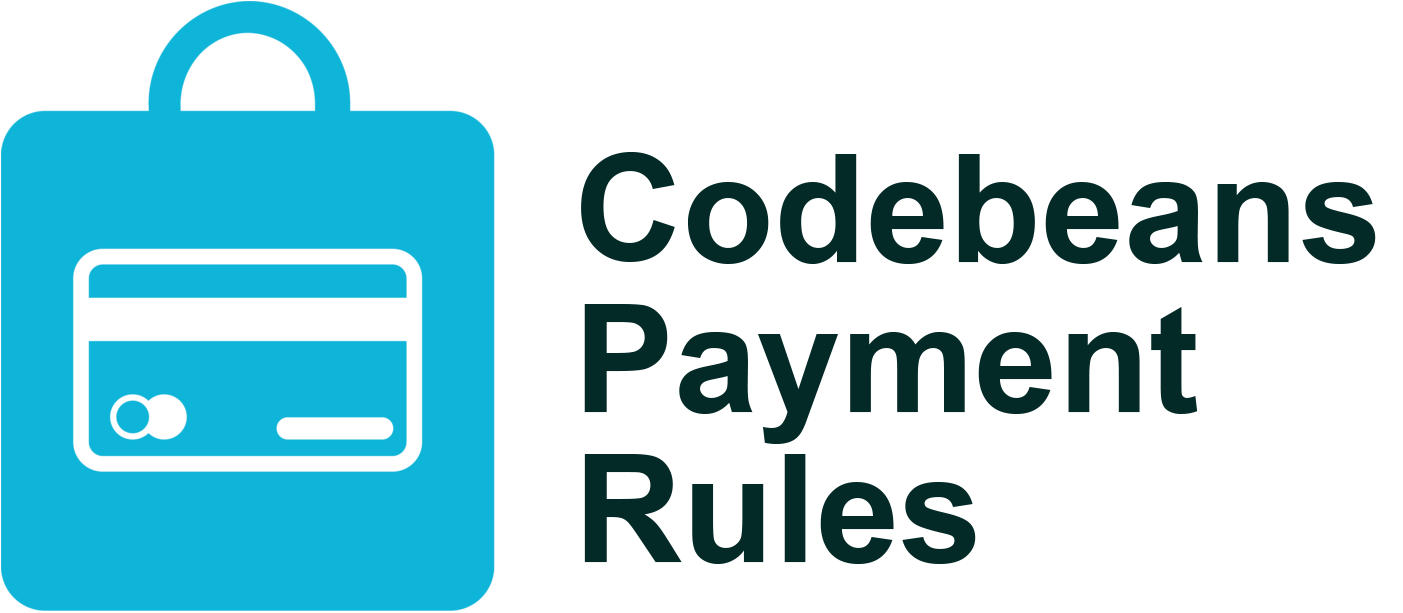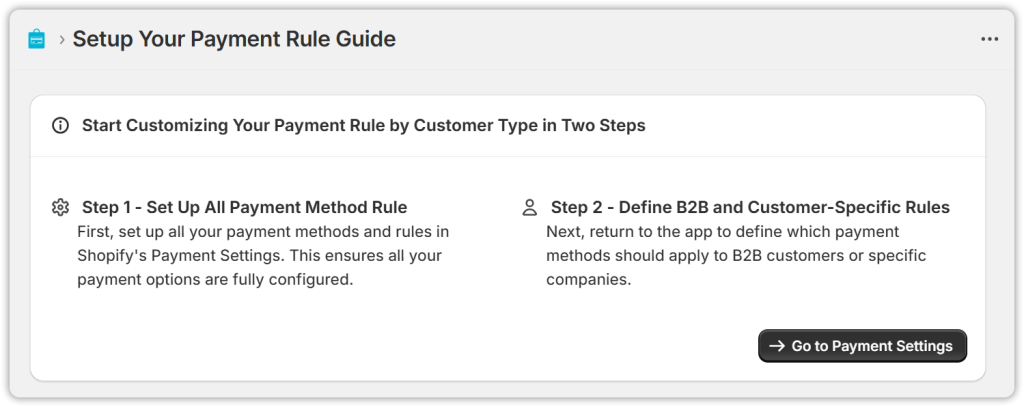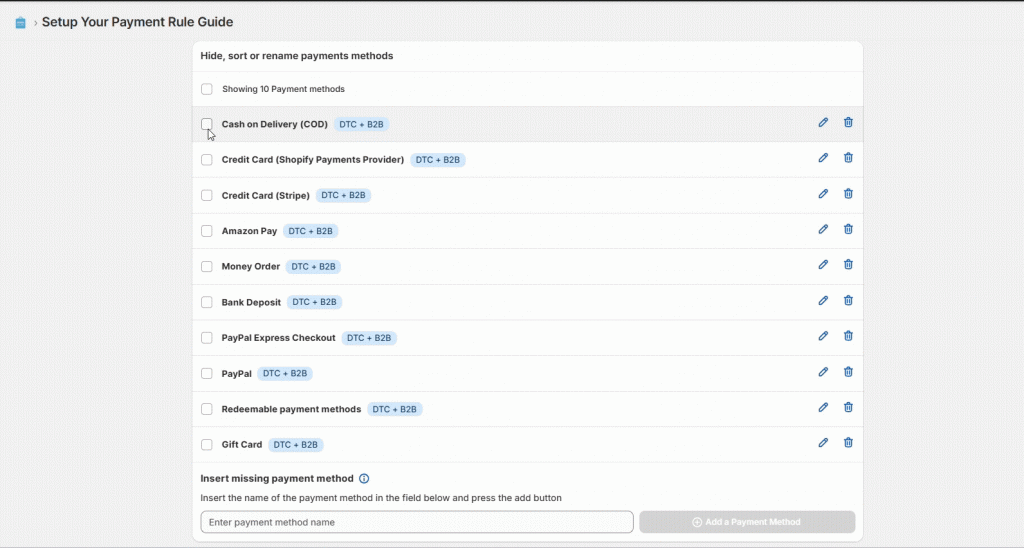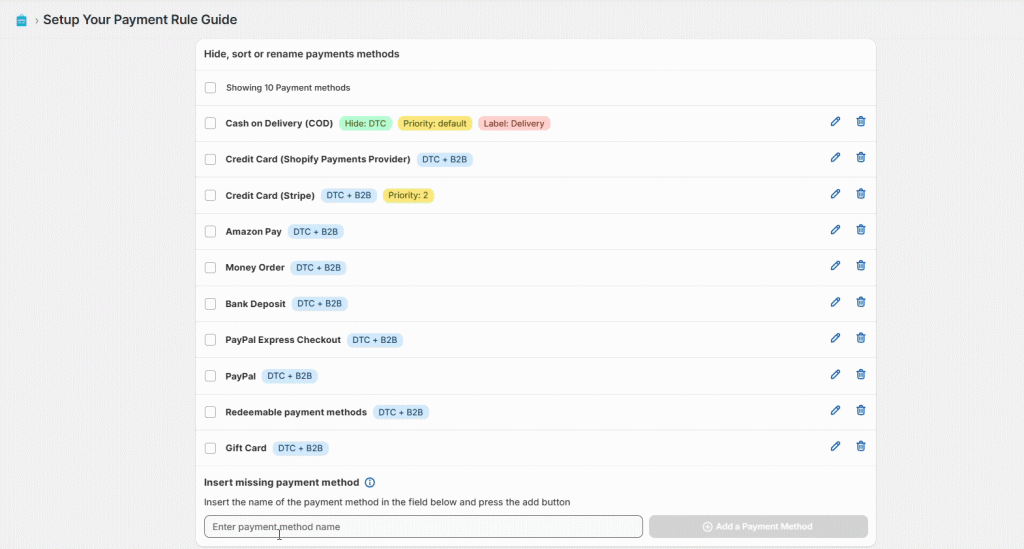Tutorial Guide: How to Use the Codebeans Payment Rules Guide Effectively
Shopy Payment Rule is a powerful Shopify Plus app that allows merchants to control payment method visibility at checkout based on customer type or company. With granular rule-setting, merchants can customize the payment experience for B2B, D2C, guest users, or specific companies by renaming, reordering, hiding, or inserting payment methods dynamically.
To use the Codebeans Payment Rules Guide effectively, follow each step in order, starting with basic setup, then move to advanced options like company-specific rules.
Step 1: Shopify Plus Integration
- Search for Shopy Shipping Rules Pro in the Shopify app store or find us here: https://apps.shopify.com/shopy-payment-rules
- Click ‘Install’ and follow the instructions. Then, select your subscription.
- Quick Setup Guide instructions are shown below.
Step 2: Access the App Dashboard
Navigate to the Shopify Admin Panel for the test store:
https://admin.shopify.com/store/shopy-geo-checkout/apps
Open the Shopy Payment Rule app from the list of installed apps.
Or directly access it using this link:
https://admin.shopify.com/store/shopy-geo-checkout/apps/shopy-payment-rule-1/app
Step 3: View Existing Payment Rules
Inside the app, you’ll find a dashboard displaying current rules.
You can view:
- Rule name and status (Active/Inactive)
- Customer segment (D2C, B2B, or Specific Companies)
- Affected payment methods
- Actions like edit and delete
Step 4: Configure Payment Method Rules
To create or edit a rule:
- Click “Add Rule” or “Edit” on an existing one.
- Assign it to:
- D2C (Direct-to-Consumer) customers
- B2B (Business-to-Business) customers
- Specific companies
- Customize:
- Rename payment methods (e.g., “Bank Transfer” to “Corporate Payment”)
- Reorder methods (e.g., prioritize “UPI” over “Cash on Delivery”)
- Hide specific payment methods from certain segments
- Insert new payment methods manually if missing
Remember to click Save after each change.
Step 5: Go to the Storefront (Front-End)
Open the test storefront here:
https://shopy-geo.myshopify.com
Proceed to checkout using one of the test customer types:
a. B2B Customer
- Log in using a B2B test customer account.
- Add a product to the cart and go to checkout.
- Verify:
- Only permitted payment methods appear.
- Label changes are applied.
- Hidden methods are not visible.
b. D2C Customer
- Log in with a Direct-to-Consumer (Classic) customer account.
- Proceed to checkout and confirm that:
- Different rules apply compared to B2B.
- Payment methods are shown, renamed, or ordered as configured.
c. Guest Checkout
- Don’t log in. Simply add a product and go directly to checkout.
- Verify that the default/general payment rules are applied correctly.
Step 6: Verify Results
Ensure the following based on the rule set:
– Correct payment methods appear per customer type
– Labels are updated correctly
– Payment methods appear in the configured order
– Hidden methods are excluded
– Company-specific overrides are working
Step 7: Test Multiple Scenarios
Repeat checkout steps for:
- All customer types (B2B, D2C, Guest)
- Different rule combinations
- Multiple companies (if applicable)
Step 8: Done!
You’ve successfully tested the core functionality of our app.